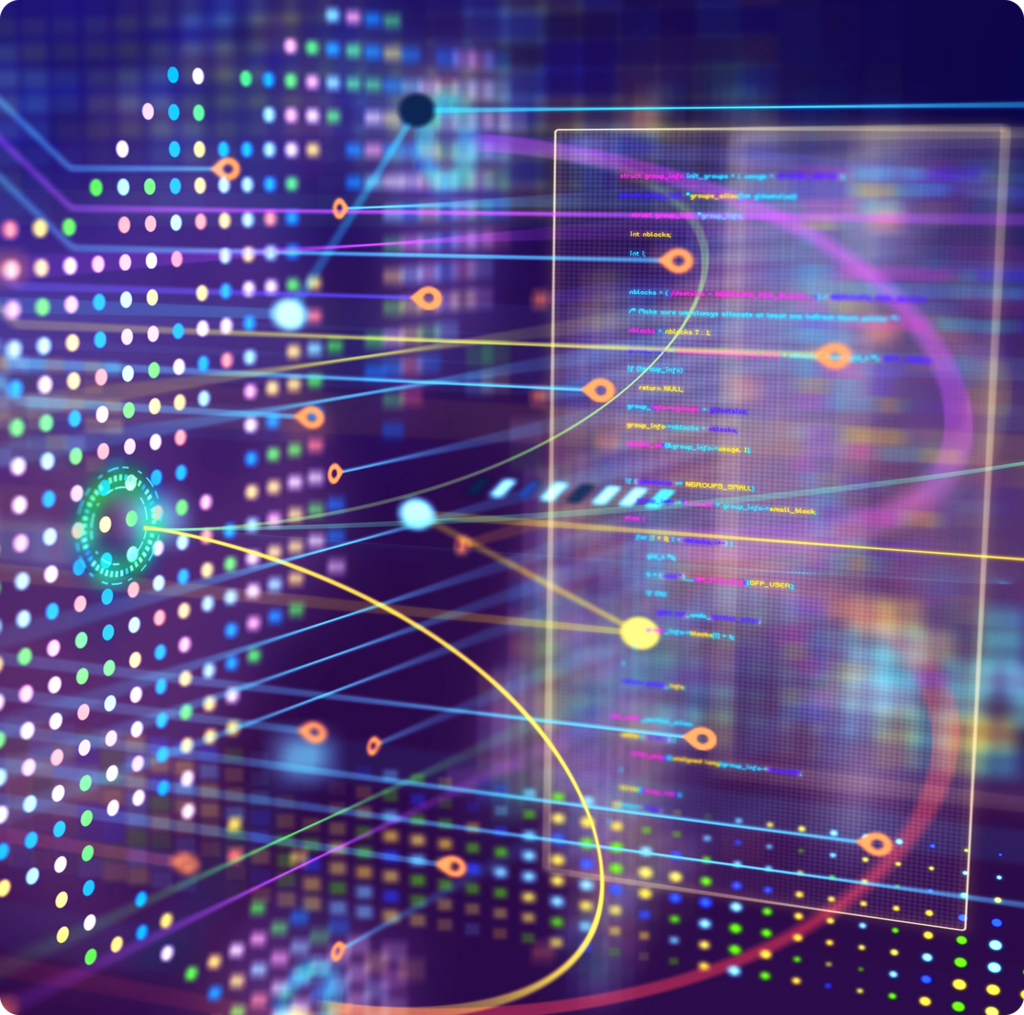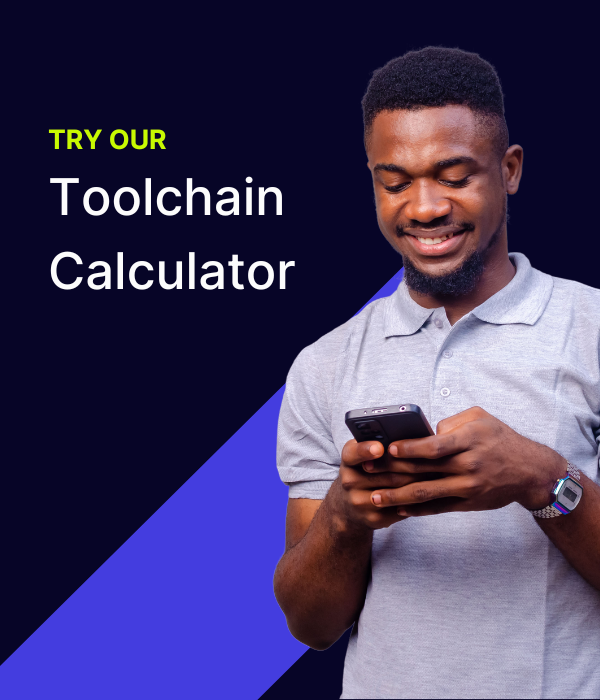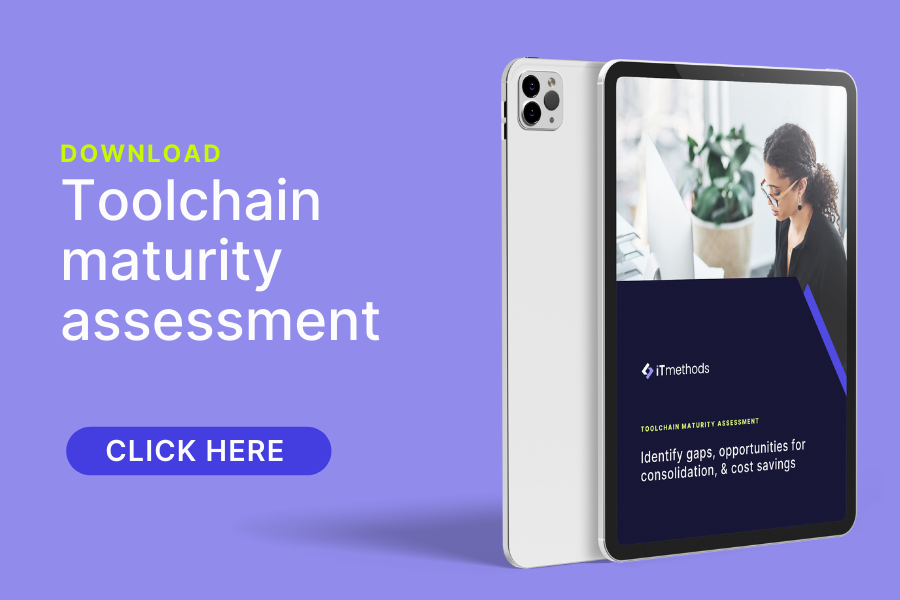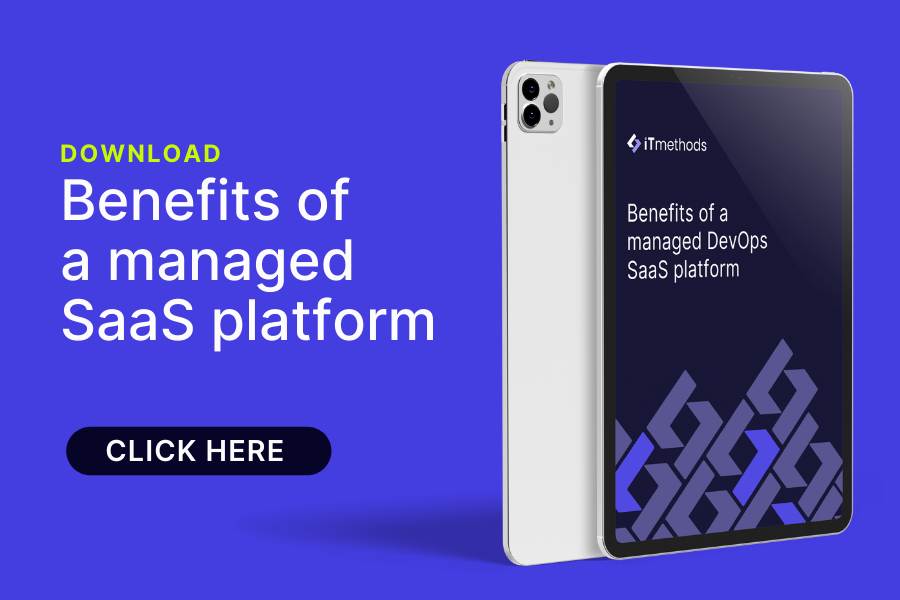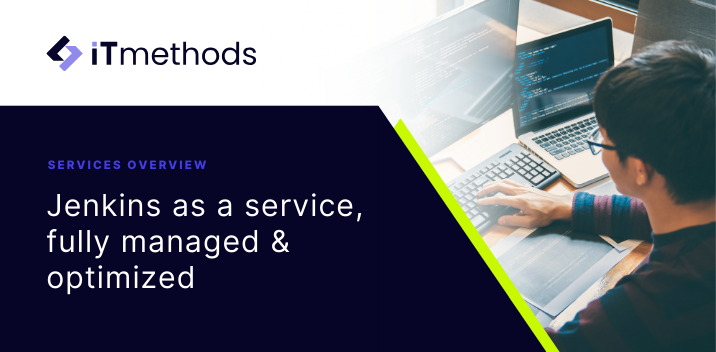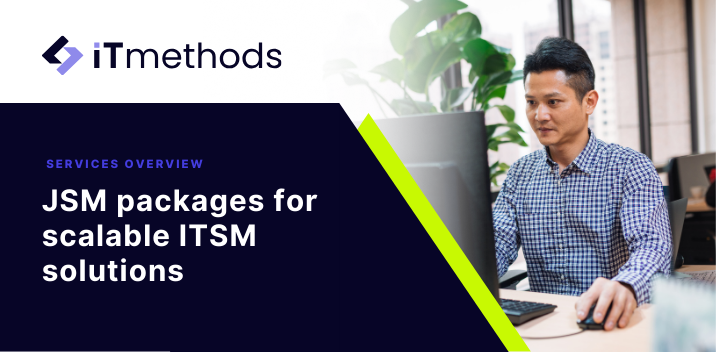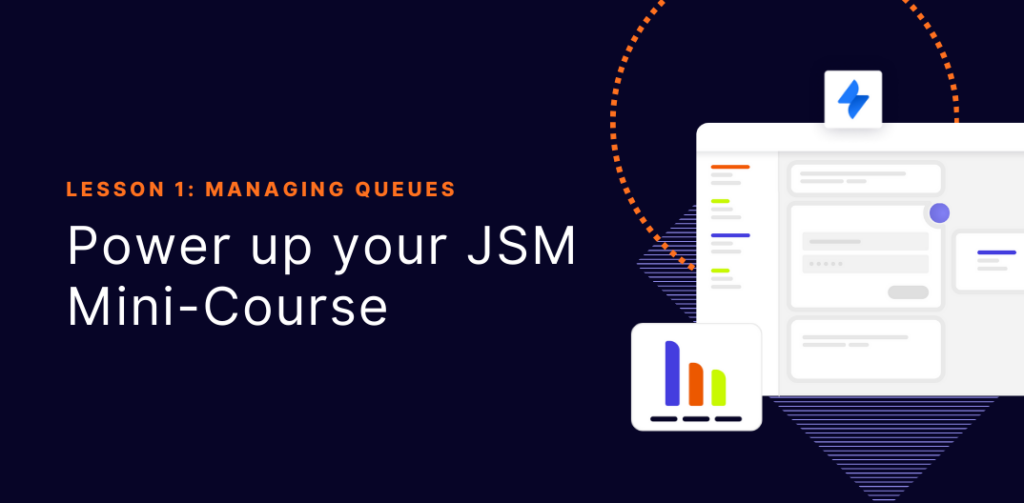
Welcome to lesson 1 of our “Power up your JSM” mini-course! Today, we’ll focus on Queues—the beating heart of your Service Desk efficiency.
Course Snapshot: Lesson 1 – Mastering Queues
- Duration: ~14 minutes
Format: Written guide with step-by-step walkthroughs
Audience: Jira Service Management admins, team leads, and service desk managers
Expertise Level: Intermediate (basic JSM familiarity recommended)
Key Focus: Advanced queue configuration and optimization
Outcome: Learn to build smart queues that streamline triage and improve SLA performance
Why Queues matter
- Triage tickets faster by grouping them based on priority, SLA, or team.
- Avoid misrouting and ensure the right agent sees the right issue at the right time.
- Gain at-a-glance visibility into urgent or escalated tickets.
Real-world example:
A global IT support team, drowning in requests across multiple time zones, set up targeted queues for each region with SLA timers. They instantly cut average response times by 30% because each team saw only the issues they needed to address.
How to Create a Smart Queue
1. Head to “Queues” in your JSM project.
In this example, we will create a new queue under the “Service requests” category
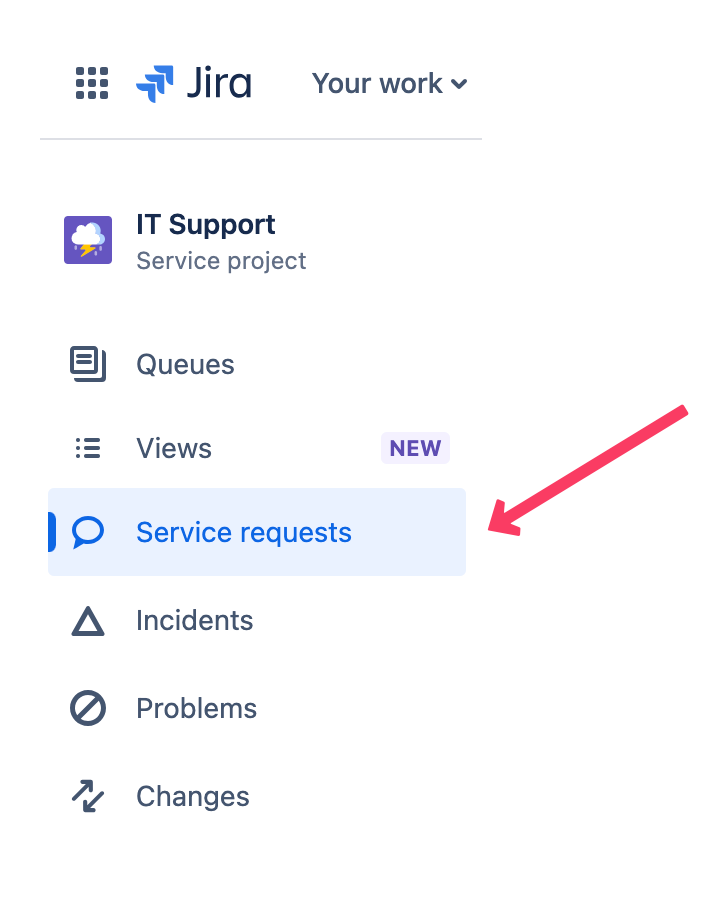
2. Click “Queue settings” + “Create queue” and pick a descriptive name (e.g., “AMER Expiring SLAs”).

3. Set filters using JQL or drop-downs (Priority, SLA timers, custom fields, or Assets).
In this example, we use Assets to identify the Region of the customer who created the request.
We also filter by SLAs that are set to expire within the next 30 minutes.
4. Choose columns (Issue Key, Summary, Assignee, SLA, etc.)
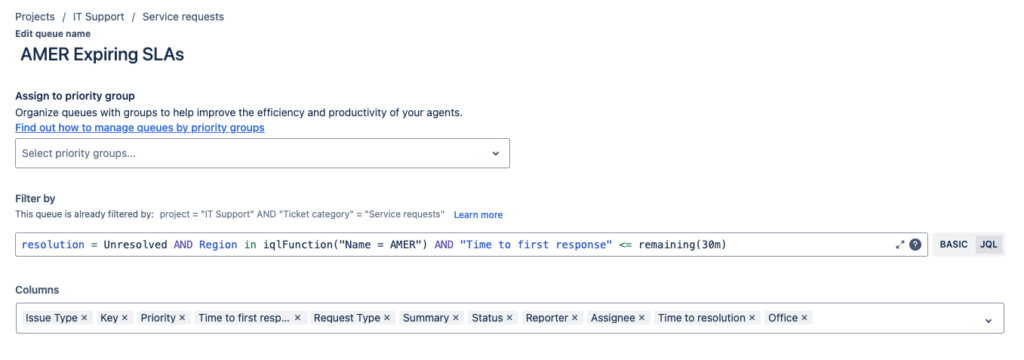
5. Save & test to see your new queue in action!
You need to be an admin to:
- Create or modify Queues.
- Set up automation rules for escalations.
- Access and modify project settings to configure queue filters and columns.
If you don’t have admin access, reach out to your administrator to help implement these changes.
Put it into practice:
- Create one new “High Priority” or “SLA at Risk” queue.
- Optional: Add a quick automation rule to escalate if tickets remain unresolved.
- Let us know if you see immediate improvements in triage!
Helpful resources
Lesson 2 preview:
Get ready for lesson 2, where we’ll tackle SLAs & escalations to keep your response times from slipping. Don’t miss it!
Need extra help or want personalized guidance?
- Book a 15-minute JSM Optimization Call and we’ll walk you through advanced queue strategies tailored to your environment.
Want the full experience?
- Lessons 1–3 will be posted here each week under eLearning.
- Lessons 4 and 5 covering advanced automation and knowledge base integration are available for download.